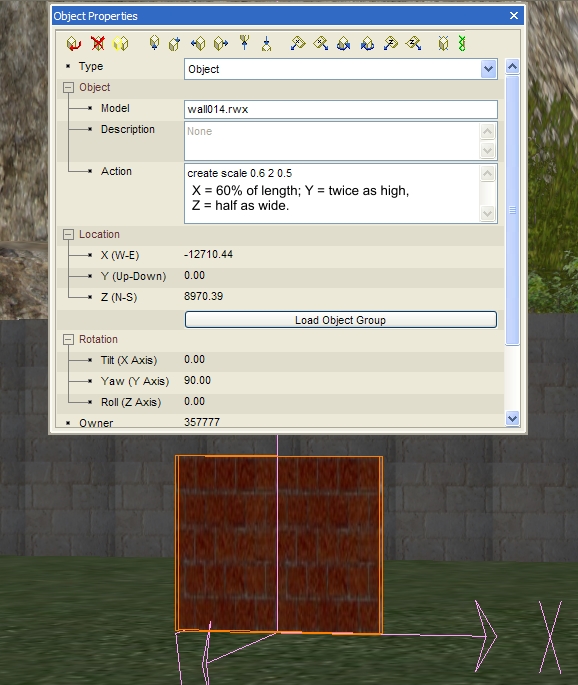Building Tips
Precision and scaling
In the past two issues of the Yellow Gazette we have discussed some points about precision, and how to use the object properties box to see exactly the coordinates of any object. This month, we will look a bit more at scaling objects. Frequently you may find that the set of objects you want to use just don't seem to fit together. Before scaling, you had to really work hard to use these objects together and to prevent the dreaded Z overlap which made things flicker as you walked past them. With scaling, you can set the size of any object as precisely as you want it. Here, you use the X,Y and Z coordinates again, and simply put in a number to either enlarge or reduce that coordinate's size. Any object's size is as it is shown, and can be seen as X=1, Y=1 and Z=1, or 1 1 1. X is always the first coordinate and Z the last.